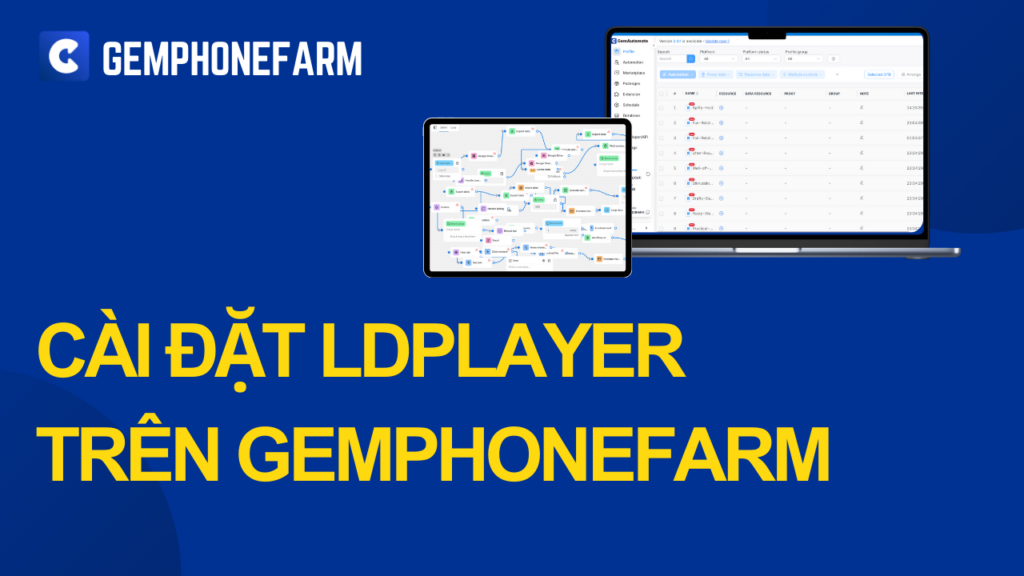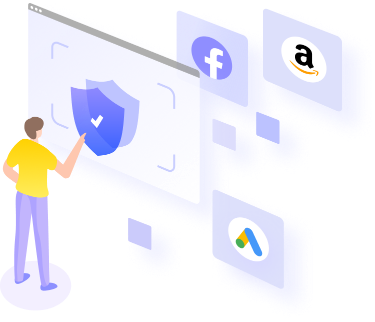If you are looking to optimize your gaming experience and manage multiple accounts on a virtualized system, then Install LDPlayer with GemPhoneFarm is a great solution. LDPlayer, combined with GemPhoneFarm automation software, not only helps you run multiple versions of the application at the same time, but also ensures security and high performance in automatic operations on multiple platforms. The following article will provide you with Detailed instructions on how to install LDPlayer with GemPhoneFarm, helping you get the most out of both software.
Why Should You Install LDPlayer With GemPhoneFarm?
LDPlayer is a popular Android emulator that allows users to run Android applications on their computers. Together with GemPhoneFarm, an account management automation software, you can easily create and manage hundreds of accounts efficiently, saving time and effort. Combining LDPlayer with GemPhoneFarm will bring the following benefits:
-
Automate tasks across multiple accounts: Helps save time and increase productivity.
-
Powerful emulation features: Run multiple application instances without reducing system performance.
-
High security: Ensure anonymity and protection of personal information when using the software.
How to Install LDPlayer With GemPhoneFarm
To get started, you need to prepare some basic tools and follow the instructions below.
Step 1: Download and Install LDPlayer
First, you need to download LDPlayer from the official website here. After downloading, just follow these simple installation steps:
-
Open the LDPlayer installation file and extract the folder with the password “gemphonefarm”.
-
Select the installation folder and wait for the installation to complete.
-
Once installed, you can open LDPlayer and start using it.
Video Instructions for installing LDplayer to use GemPhoneFarm software
Step 2: Download and Install GemPhoneFarm
Next, you will install the software. GemPhoneFarm to automate operations. You can download GemPhoneFarm for free at This. Once downloaded, follow these steps:
-
Open the installation file and select “Install”.
-
Wait for the installation to complete.
-
Open GemPhoneFarm and configure the automation settings according to your needs.
Step 3: Combine LDPlayer With GemPhoneFarm
After installing both software, you just need to configure LDPlayer with GemPhoneFarm To use the simulation and automation features:
-
Open LDPlayer and install the required applications.
-
Connect LDPlayer to GemPhoneFarm through the software user interface.
-
Set up automated tasks like logging in, posting, or interacting with accounts on the platforms you want.
Step 4: Configure to Fake Virtual Machine Information
One of the powerful features when using LDPlayer with GemPhoneFarm is the ability to Change phone information. This helps protect your privacy and create multiple accounts without being detected. To do this, you can refer to the detailed video tutorial on YouTube via the link hereThis video will show you how to properly configure to spoof virtual machine information and use the software effectively.
Download Free Software
To get started GemPhoneFarm and take advantage of powerful automation features, you can download the software for free from the official website of GemPhoneFarm in https://gemphonefarm.vn/tai-ve. This is a great opportunity to experience automation technology in managing accounts and playing games more effectively.
Learn More About Antidetect Browser Software
If you want to learn more about security and anonymity software, you can refer to the software Antidetect Browser in https://gemlogin.vn. This software helps you create and maintain multiple accounts without worrying about being detected or marked by the system.
Conclude
Job Install LDPlayer with GemPhoneFarm not only helps you improve your work efficiency but also opens up opportunities to optimize automation processes, secure information and manage accounts more easily. By combining these two powerful software, you will save time and increase work productivity significantly.