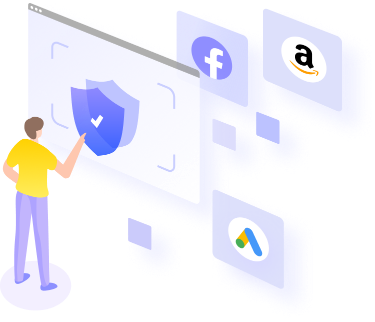1. Identify what the error is?
Before doing anything, you need to distinguish: What is the real problem?
-
Unable to connect to proxy (connection error, timeout)
-
Connected but very slow speed, can't load page
-
Connection is fine but when accessing the web or logging in, it gets CAPTCHA / block
-
Maybe the proxy is dead, or blacklisted
-
Error from automation software (GemPhoneFarm / phonefarm / tool) proxy incompatibility
Some common errors:

a. Unable to connect
When you turn on proxy but the IP shown is still the original IP, or the browser reports "cannot connect to proxy server", "proxy server refused connection"
b. The speed is too slow, the website cannot load.
Maybe the proxy is too weak, the connection is bad, or the provider is using a low quality proxy
c. Do not register an account / get CAPTCHA / block
When you use a proxy to register an account (Facebook, Instagram, Etsy ...), if the proxy is blacklisted or not "clean", the system will be suspicious and require CAPTCHA.
2. Basic testing & processing steps
2.1. Check proxy setup
-
Make sure you have configured the proxy with the correct IP address/port/type (HTTP, HTTPS, SOCKS5)
-
For each different software/browser/phone/emulator, the proxy setup method will be different.
-
If setup is wrong, original IP is still exposed — meaning proxy is not working
-
For Windows / browser: check LAN settings, proxy settings (disable “Automatically detect settings” option if needed)
-
If using emulator (LDPlayer, Nox, Bluestacks, etc.), you need to configure proxy on emulator or on emulator manager software
-
If using a real device (Android), it may be necessary to root or set up a proxy on wifi or via app
-
After configuration, you should visit an IP/proxy check website (e.g. whatismyip, proxy-check sites) to confirm the proxy is working.
If you use GemPhoneFarm in combination with a proxy, you need to make sure the software has been “attached” to the correct device/stream proxy.ng (will be presented in detail later)
2.2. Check network, firewall, DNS
-
Make sure the main network line (ISP) is working properly, no cable breaks, no restrictions
-
If the modem/router has problems, try resetting the modem, check other computers on the same network to see if they can access the Internet?
-
Check your firewall (Windows Firewall, antivirus, router firewall) to see if it is blocking the proxy port or proxy service?
-
Check DNS: sometimes DNS returns wrong, causing the proxy to not be able to resolve the host
-
Test ping/traceroute to proxy IP or proxy domain to see if there is a network hole
-
If VPN / security software / antivirus interferes, temporarily disable it to check
2.3. Check proxy server (Alive, Port, type)
-
Use the telnet / netcat command to test connectivity to the proxy's IP:port (e.g.:
telnet proxy_ip port) -
Check if the proxy server is alive (running), or if the provider is having maintenance or downtime.
-
Check that the proxy type you use (HTTP, HTTPS, SOCKS5, Residential, Datacenter, Mobile) is suitable for the purpose
-
Check thread limit, API throttle, proxy timeout
2.4. Check blacklist / blocked
-
Many proxies, if abused, or not used for a long time, or used by many people, can be blocked / blacklisted by the web system.
-
You can check if the proxy IP is listed in blacklists (e.g. Spamhaus, Project Honey Pot…)
-
Try accessing a “sensitive” website (Facebook, Google, Amazon…) through a proxy — if you get a CAPTCHA right away, it's likely that the proxy is suspect.
-
Try changing to another proxy (if available) to compare
-
If you use a datacenter proxy, it is more likely to be blocked than a residential or mobile proxy.
3. When should I change my proxy provider?
You should change when:
-
Poor proxy quality (very slow connection, frequent timeouts)
-
Proxy is frequently blocked / CAPTCHA
-
Weak support, no support or unwillingness to find errors
-
Unclear refund policy, you have suffered damage
-
Cheap price but low quality
When choosing a new supplier, you should test small packages first, read reviews, check reputation and clear refund policies.
4. Application with GemPhoneFarm — how to make proxy work well?
GemPhoneFarm software is a No – Code Automation tool specialized in managing/automating mobile devices in the Phonefarm / Marketing / account nurturing model.
When using proxy with GemPhoneFarm, you need to pay attention to the following points:
a. Attach proxy to correct device / correct stream
- In GemPhoneFarm, you will usually assign a proxy to each virtual/real Android device. If you assign the wrong proxy or assign it to the whole group, it is possible that some devices will still expose their original IP.
- Check in device management or GemPhoneFarm proxy settings to see if the proxy has been “applied”.
b. Suitable proxy type
- For tasks such as account registration, social network interaction, you should use clean residential / mobile proxy, avoid datacenter if it is easy to be blocked
- Proxy must support HTTPS/SOCKS if the software needs secure protocol
- If you use GemPhoneFarm in combination with an emulator (LDPlayer, etc.), the proxy must be compatible with that emulator. According to reviews, GemPhoneFarm is compatible well with the LDPlayer emulator.
c. Handling errors when running automatically
-
If a stream has a proxy error (timeout), you should restart the stream yourself, or switch to a new proxy.
-
Set retry/fallback proxy if present in GemPhoneFarm
-
Slowing down too much can cause proxy errors — consider throttle / pacing
-
Monitor logs to determine which device has the proxy error, thereby isolating the error
d. Test before scaling multiple threads
-
Before running 50 – 100 devices, test 1 – 5 streams to see if the proxy is okay
-
Test web interaction/login/CAPTCHA behavior when running through a proxy
e. Software & plugin updates
-
Make sure the GemPhoneFarm you use is the latest version
-
If there is a proxy related update, device firmware, please update to be compatible
-
When you install GemPhoneFarm on Windows/macOS, the download page has instructions for unblocking files, access permissions, etc.
CONCLUDE

Buying a proxy is the first step, but using a stable, clean, unblocked proxy is what you should aim for. When using GemPhoneFarm in combination, setting up the proxy on the right device/stream is extremely important to avoid exposing the original IP, being blocked or getting CAPTCHA. Always test first, choose the right proxy type, and use a reputable provider with clear refunds.
You can easily download and use the professional PhoneFarm management software for free here:
Download GemPhoneFarm for free here
Explore more professional management solutions
If you are looking for an account management and anti-detection solution when using multiple online accounts, learn more about the professional Antidetect Browser software here: GemLogin.vn.